An Overview
Solutions in this chapter:
Server Manager
Server Core
Active Directory Certificate Services
Active Directory Domain Services
˛ Summary
˛ Solutions Fast Track
˛ Frequently Asked Questions
2 Chapter 1 • Microsoft Windows Server 2008: An Overview
Introduction
With the introduction of new revisions to Microsoft products—for example, Windows,
Exchange, and Communications Server—we have seen a trend toward “roles” within
each product, as opposed to the various products being an all-in-one type of solution
(as with Exchange 2007), or being additional features that work as a snap-in, such as
DNS in Windows 2003.
With earlier versions of Windows Server 2000 or 2003, an Active Directory
server was just that—an Active Directory server. What we are trying to say here is
that it was more-or-less an “all-or-nothing” deal when creating a domain controller
in Windows 2003. Very little flexibility existed in the way a domain controller could
be installed, with the exception of whether a domain controller would also be a
global catalog server or flexible single master operation (FSMO) server.
The new roles in Windows Server 2008 provide a new way for you to determine
how they are implemented, configured, and managed within an Active Directory
domain or forest. The new roles (and the official Microsoft definitions) are as follows:
Read-only domain controller (RODC) This new type of domain
controller, as its name implies, hosts read-only partitions of the Active
Directory database. An RODC makes it possible for organizations to easily
deploy a domain controller in scenarios where physical security cannot be
guaranteed, such as branch office locations, or in scenarios where local
storage of all domain passwords is considered a primary threat, such as in
an extranet or in an application-facing role.
Active Directory Lightweight Directory Service (ADLDS) Formerly
known as Windows Server 2003 Active Directory Application Mode (ADAM),
ADLDS is a Lightweight Directory Access Protocol (LDAP) directory service
that provides flexible support for directory-enabled applications, without the
dependencies required for Active Directory Domain Services (ADDS).
ADLDS provides much of the same functionality as ADDS, but does not
require the deployment of domains or domain controllers.
Active Directory Rights Management Service (ADRMS) Active
Directory Rights Management Services (ADRMS), a format and applicationagnostic
technology, provides services to enable the creation of informationprotection
solutions. ADRMS includes several new features that were available
in Active Directory Rights Management Services (ADRMS). Essentially,
ADRMS adds the ability to secure objects. For example, an e-mail can be
restricted to read-only, meaning it cannot be printed, copied (using Ctrl + C,
and so on), or forwarded.
Active Directory Federation Services (ADFS) You can use Active
Directory Federation Services (ADFS) to create a highly extensible, Internetscalable,
and secure identity access solution that can operate across multiple
platforms, including both Windows and non-Windows environments.
Essentially, this allows cross-forest authentication to external resources—such
as another company’s Active Directory. ADFS was originally introduced in
Windows Server 2003 R2, but lacked much of its now-available functionality.
These roles can be managed with Server Manager and Server Core. Discussing
Server Core is going to take considerably longer, so let’s start with Server Manager.
Server Manager
Server Manager is likely to be a familiar tool to engineers who have worked with
earlier versions of Windows. It is a single-screen solution that helps manage a Windows
server, but is much more advanced than the previous version.
Using Server
Manager to Implement Roles
Although we will be discussing Server Manager (Figure 1.1) as an Active Directory
Management tool, it’s actually much more than just that.
Chapter 1 • Microsoft Windows Server 2008: An Overview

In fact, Server Manager is a single solution (technically, a Microsoft Management
Console [MMC]) snap-in that is used as a single source for managing system identity
(as well as other key system information), identifying problems with servers, displaying
server status, enabled roles and features, and general options such as server updates and
feedback.
Table 1.1 outlines some of the additional roles and features Server Manager can
be used to control:
Figure 1.1 Server Manager
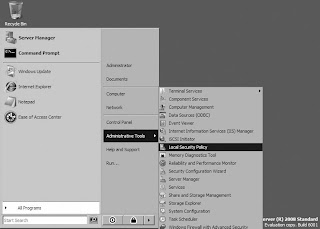
Server Manager is enabled by default when a Windows 2008 server is installed
(with the exception of Server Core). However, Server Manager can be shut off
via the system Registry and can be re-opened at any time by selecting Start |
Administrative Tools | Server Manager, or right-clicking Computer under
the Start menu, and choosing Manage (Figure 1.2).
Table 1.1 Partial List of Additional Server Manager Features
Role/Feature Description
Active Directory Certificate
Services
Management of Public Key Infrastructure (PKI)
Dynamic Host Configuration
Server
Dynamic assignment of IP addresses to clients
Domain Name Service Provides name/IP address resolution
File Services Storage management, replication, searching
Print Services Management of printers and print servers
Terminal Services Remote access to a Windows desktop or
application
Internet Information Server Web server services
Hyper-V Server virtualization
BitLocker Drive Encryption Whole-disk encryption security feature
Group Policy Management Management of Group Policy Objects
SMTP Server E-mail services
Failover Clustering Teaming multiple servers to provide
high availability
WINS Server
Legacy NetBIOS name resolution
Wireless LAN Service Enumerates and manages wireless connections
Chapter 1 • Microsoft Windows Server 2008: An Overview
So, those are the basics of Server Manager. Now let’s take a look at how we use
Server Manager to implement a role. Let’s take the IIS role and talk about using the
Add Role Wizard to install Internet Information Services (IIS).
Figure 1.2 Opening Server Manager
Tools & Traps…
Using the Add Role Wizard
Notice in Figure . that the Server Manager window is broken into three
different sections:
Provide Computer Information
Update This Server
Customize This Server
Under the Customize This Server section, click the Add Role icon. When
the wizard opens, complete the following steps to install IIS onto the server.
. Click the Add Roles icon.
2. At the Before You Begin window, read the information provided
and then click Next.
3. From the list of server roles (Figure .3), click the check box next to
Web Server (IIS) and then click Next.
4. If you are prompted to add additional required features, read and
understand the features, and then click Add Required Features.
5. When you return to the Select Server Roles screen, click Next.
6. Read the information listed in the Introduction to Web Server (IIS)
window and then click Next.
7. For purposes of this example, we will select all of the default Role
Services and then click Next.
8. Review the Installation Summary Confirmation screen (Figure .4)
and then click Install.
9. When installation is complete, click Close.
0. Notice that on the Server Manager screen, Web Server (IIS) is now
listed as an installed role.
■
■
■
8 Chapter 1 • Microsoft Windows Server 2008: An Overview
Figure 1. The Installation Summary Confirmation Screen
Figure 1. List of Server Roles
Server Core
Server Core brings a new way not only to manage roles but also to deploy a Windows
Server. With Server Core, we can say goodbye to unnecessary GUIs, applications, services,
and many more commonly attacked features.
Configuring & Implementing…
Scripting vs. GUI
Sure, you can always use a wizard to implement a role, but you also have the
option of using a script. Realistically speaking, it’s generally not the most efficient
way to deploy a role for a single server, however. Unless you are going to copy
and paste the script, the chance of error is high in typing out the commands
required. For example, take the following IIS script syntax:
start /w pkgmgr /iu:IIS-WebServerRole;IIS-WebServer;IIS-CommonHttpFeatures;
IIS-StaticContent;IIS-DefaultDocument;IIS-DirectoryBrowsing;IIS-HttpErrors;
IIS-HttpRedirect;IIS-ApplicationDevelopment;IIS-ASPNET;IIS-NetFxExtensibility;
IIS-ASP;IIS-CGI;IIS-ISAPIExtensions;IIS-ISAPIFilter;IIS-ServerSideIncludes;
IIS-HealthAndDiagnostics;IIS-HttpLogging;IIS-LoggingLibraries;IIS-Request
Monitor;IIS-HttpTracing;IIS-CustomLogging;IIS-ODBCLogging;IIS-Security;
IIS-BasicAuthentication;IIS-WindowsAuthentication;IIS-DigestAuthentication;
IIS-ClientCertificateMappingAuthentication;IIS-IISCertificateMappingAuthentica
tion;IIS-URLAuthorization;IIS-RequestFiltering;IIS-IPSecurity;IISPerformance;
IIS-HttpCompressionStatic;IIS-HttpCompressionDynamic;IIS-WebServ
erManagementTools;IIS-ManagementConsole;IIS-ManagementScriptingTools;IISManagementService;
IIS-IIS6ManagementCompatibility;IIS-Metabase;IISWMICompatibility;
IIS-LegacyScripts;IIS-LegacySnapIn;IIS-FTPPublishingService;
IIS-FTPServer;IIS-FTPManagement;WAS-WindowsActivationService;WAS-ProcessModel;
WAS-NetFxEnvironment;WAS-ConfigurationAPI
This script installs ALL of the IIS features, which may not be the preferred
installation for your environment, and within the time it took to type it out,
you may have already completed the GUI install!
10 Chapter 1 • Microsoft Windows Server 2008: An Overview
Using Server Core and Active Directory
For years, Microsoft engineers have been told that Windows would never stand up to
Linux in terms of security simply because it was too darn “heavy” (too much) code,
loaded too many modules (services, startup applications, and so on), and was generally
too GUI heavy. With Windows Server 2008, Microsoft engineers can stand tall,
thanks to the introduction of Server Core.
What Is Server Core?
What is Server Core, you ask? It’s the “just the facts, ma’am” version of Windows
2008. Microsoft defines Server Core as “a minimal server installation option for
Windows Server 2008 that contains a subset of executable files, and five server roles.”
Essentially, Server Core provides only the binaries needed to support the role and the
base operating systems. By default, fewer processes are generally running.
Server Core is so drastically different from what we have come to know from
Windows Server NT, Windows Server 2000, or even Windows Server 2003 over the
past decade-plus, that it looks more like MS-DOS than anything else (Figure 1.5).
With Server Core, you won’t find Windows Explorer, Internet Explorer, a Start
menu, or even a clock! Becoming familiar with Server Core will take some time.
In fact, most administrators will likely need a cheat sheet for a while. To help with
it all, you can find some very useful tools on Microsoft TechNet at http://technet2.
microsoft.com/windowsserver2008/en/library/e7e522ac-b32f-42e1-b914-
53ccc78d18161033.mspx?mfr=true. This provides command and syntax lists that can
be used with Server Core. The good news is, for those of you who want the security
and features of Server Core with the ease-of-use of a GUI, you have the ability to
manage a Server Core installation using remote administration tools.
11
Before going any further, we should discuss exactly what will run on a Server
Core installation. Server Core is capable of running the following server roles:
Active Directory Domain Services Role
Active Directory Lightweight Directory Services Role
Dynamic Host Configuration Protocol (DHCP)
Domain Name System (DNS) Services Role
File Services Role
Hyper-V (Virtualization) Role
Print Services Role
Streaming Media Services Role
Web Services (IIS) Role
■
■
■
■
■
■
■
■
■
Figure 1. The Server Core Console
12 Chapter 1 • Microsoft Windows Server 2008: An Overview
Although these are the roles Server Core supports, it can also support additional
features, such as:
Backup
BitLocker
Failover Clustering
Multipath I/O
Network Time Protocol (NTP)
Removable Storage Management
Simple Network Management Protocol (SNMP)
Subsystem for Unix-based applications
Telnet Client
Windows Internet Naming Service (WINS)
■
■
■
■
■
■
■
■
■
■
Note
Internet Information Server is Microsoft’s brand of Web server software,
utilizing Hypertext Transfer Protocol to deliver World Wide Web documents.
It incorporates various functions for security, allows for CGI programs, and
also provides for Gopher and FTP servers.
Note
BitLocker Drive Encryption is an integral new security feature in Windows
Server 2008 that protects servers at locations, such as branch offices, as well
as mobile computers for all those roaming users out there. BitLocker provides
offline data and operating system protection by ensuring that data stored on
the computer is not revealed if the machine is tampered with when the
installed operating system is offline.
1
The concept behind the design Server Core is to truly provide a minimal server
installation. The belief is that rather than installing all the application, components,
services, and features by default, it is up to the implementer to determine what will
be turned on or off.
Installation of Windows 2008 Server Core is fairly simple. During the installation
process, you have the option of performing a Standard Installation or a Server Core
installation. Once you have selected the hard drive configuration, license key activation,
and End User License Agreement (EULA), you simply let the automatic installation
continue to take place. When installation is done and the system has rebooted, you will
be prompted with the traditional Windows challenge/response screen, and the Server
Core console will appear.
Configuring & Implementing…
Configuring the Directory Services Role in Server Core
So let’s put Server Core into action and use it to install Active Directory Domain
Services. To install the Active Directory Domain Services Role, perform the
following steps:
. The first thing we need to do is set the IP information for the server.
To do this, we first need to identify the network adapter. In the
console window, type netsh interface ipv show interfaces and
record the number shown under the Idx column.
2. Set the IP address, Subnet Mask, and Default Gateway for the server.
To do this, type netsh interface ipv set address name=”
source=static address=
represents the IP address we will assign,
the subnet mask, and
of the server’s default gateway. See Figure .6 for our sample
configuration.
Continued
1 Chapter 1 • Microsoft Windows Server 2008: An Overview
3. Assign the IP address of the DNS server. Since this will be an Active
Directory Domain Controller, we will set the DNS settings to point to
itself. From the console, type netsh interface ipv add dnsserver
name=”
from step , and
(in this case, the same IP address from step 2).
So, here is where things get a little tricky. When installing the Directory
Services role in a full server installation, we would simply open up a Run window
(or a command line) and type in DCPromo. Then, we would follow the prompts
for configuration (domain name, file location, level of forest/domain security),
and then restart the system. Installing the role in Server Core isn’t so simple,
yet it’s not exactly rocket science. In order to make this installation happen, we
are going to need to configure an unattended installation file. An unattended
installation file (see Figure .7) is nothing more than a text file that answers
the questions that would have been answered during the DCPromo installation.
So, let’s assume you have created the unattended file and placed it on a
floppy disk, CD, or other medium, and then inserted it into the Server Core
server. Let’s go ahead and install Directory Services:
. Sign in to the server.
2. In the console, change drives to the removable media. In our
example, we will be using drive E:, our DVD drive.
3. Once you have changed drives, type dcpromo answer:\answer.txt.
Answer.txt is the name of our unattended file (see Figure .7).
4. Follow the installation process as it configures directory services.
Once the server has completed the installation process, it will
reboot automatically.
5. When the server reboots, you will have a fully functional Active
Directory implementation!
1
Figure 1. Setting an IP Address in Server Core
Figure 1. Installing Directory Services in Server Core
1 Chapter 1 • Microsoft Windows Server 2008: An Overview
Uses for Server Core
A Windows Server 2008 Core Server Installation can be used for multiple purposes.
One of the ways that Server Core can be used is to provide a minimal installation for
DNS. You can manipulate, manage, and configure DNS servers through the various
Windows Server 2008 DNS Graphical User Interfaces (GUIs)–DNS Manager and
the Server Manager tool.
However, there are no GUIs provided with Windows Server 2008 Core Server.
There are a number of advantages to running DNS within Server Core, including:
Smaller Footprint. Reduces the amount of CPU, memory, and hard disk
needed.
More Secure. Fewer components and services running unnecessarily.
No GUI. No GUI means that users cannot make modifications to the DNS
databases (or any other system functions) using common/user-friendly tools.
If you are planning to run DNS within a Server Core install, there a number of
steps you must perform prior to installation. The first step we must take is to set the
IP information of the server. To configure the IP addressing information of the server
follow these steps:
1. Identify the network adapter. In the console window, type netsh interface
ipv4 show interfaces and record the number shown under Idx column.
2. Set the IP address, Subnet Mask, and Default Gateway for the server.
To do this, type netsh interface ipv4 set address name=“
source=static address=
represents the subnet mask, and
IP address of the server’s default gateway. See Figure 1.8 for our sample
configuration.
■
■
■
1
3. Assign the IP address of the DNS server. If this server were part of an Active
Directory domain and replicating Active-Directory integrated zones (we will
discuss those next), we would likely point this server to another AD-integrated
DNS server. If it is not, we would point it to another external DNS server—
commonly the Internet provider of your company. From the console, type
netsh interface ipv4 add dnsserver name=“
index=1. >. ID represents the number from step 1,
the IP address of the DNS server.
Once the IP address settings are completed—you can verify this by
typing ipconfig /all—we can install the DNS role onto the Core Server
installation.
4. To do this, from the command line type start /w ocsetup DNS-Server-
Core-Role.
5. To verify that the DNS Server service is installed and started, type NET
START. This will return a list of running services.
Figure 1.8 Setting an IP Address in Server Core
18 Chapter 1 • Microsoft Windows Server 2008: An Overview
6. Next, we can use the dnscmd command line utility to manipulate the DNS
settings. For example, you can type dnscmd /enumzones to list the zones
hosted on this DNS server.
7. We can also change all the configuration options that we modified in the
GUI section earlier by using the dnscmd /config option. For example,
we can enable BIND secondaries by typing dnscmd
/config /bindsecondaries 1. You can see the results in Figure 1.9.
There are many, many more things you can do with the dnscmd utility.
For more information on the dnscmd syntax, visit http://technet2.microsoft.com/
WindowsServer/en/library/d652a163-279f-4047-b3e0-0c468a4d69f31033.mspx.
Active Directory Certificate Services
In PKI, a digital certificate is a tool used for binding a public key with a particular
owner. A great comparison is a driver’s license. Consider the information listed on
a driver’s license:
Name
Address
■
■
Figure 1. Using the dnscmd Utility
1
Date of birth
Photograph
Signature
Social security number (or another unique number such as a state issued
license number)
Expiration date
Signature/certification by an authority (typically from within the issuing
state’s government body)
The information on a state license photo is significant because it provides crucial
information about the owner of that particular item. The signature from the state
official serves as a trusted authority for the state, certifying that the owner has been
verified and is legitimate to be behind the wheel of a car. Anyone, like an officer,
who wishes to verify a driver’s identity and right to commute from one place to
another by way of automobile need only ask for and review the driver’s license.
In some cases, the officer might even call or reference that license number just to
ensure it is still valid and has not been revoked.
A digital certificate in PKI serves the same function as a driver’s license. Various
systems and checkpoints may require verification of the owner’s identity and status
and will reference the trusted third party for validation. It is the certificate that
enables this quick hand-off of key information between the parties involved.
The information contained in the certificate is actually part or the X.509 certifi-
cate standard. X.509 is actually an evolution of the X.500 directory standard. Initially
intended to provide a means of developing easy-to-use electronic directories of
people that would be available to all Internet users, it became a directory and mail
standard for a very commonly known mail application: Microsoft Exchange 5.5.
The X.500 directory standard specifies a common root of a hierarchical tree although
the “tree” is inverted: the root of the tree is depicted at the “top” level while the
other branches—called “containers”—are below it. Several of these types of containers
exist with a specific naming convention. In this naming convention, each
portion of a name is specified by the abbreviation of the object type or a container
it represents. For example, a CN= before a username represents it is a “common name”,
a C= precedes a “country”, and an O= precedes “organization”. These elements are
worth remembering as they will appear not only in discussions about X.500 and
X.509, but they are ultimately the basis for the scheme of Microsoft’s premier directory
service, Active Directory.
■
■
■
■
■
■
20 Chapter 1 • Microsoft Windows Server 2008: An Overview
X.509 is the standard used to define what makes up a digital certificate. Within
this standard, a description is given for a certificate as allowing an association between
a user’s distinguished name (DN) and the user’s public key. The DN is specified by
a naming authority (NA) and used as a unique name by the certificate authority (CA)
who will create the certificate. A common X.509 certificate includes the following
information (see Table 1.2 and Figures 1.10 and 1.11):
Table 1.2 X.509 Certificate Data
Item Definition
Serial Number A unique identifier
Subject The name of the person or company that is being
identified, sometimes listed as “Issued To”.
Signature Algorithm The algorithm used to create the signature.
Issuer The trusted authority that verified the information
and generated the certificate, sometimes listed as
“Issued By”.
Valid From The date the certificate was activated.
Valid To The last day the certificate can be used.
Public Key The public key that corresponds to the private key.
Thumbprint Algorithm The algorithm used to create the unique value of
a certificate.
Thumbprint The unique value of every certificate, which positively
identifies the certificate. If there is ever a question
about the authenticity of a certificate, check this
value with the issuer.
21
Figure 1.10 A Windows Server 2008 Certificate Field and Values
22 Chapter 1 • Microsoft Windows Server 2008: An Overview
In Active Directory and Windows Server 2008, Certificate Services allow
administrators to establish and manage the PKI environment. More generally, they
allow for a trust model to be established within a given organization. The trust
model is the framework that will hold all the pieces and components of the PKI
in place. Typically, there are two options for a trust model within PKI: a single CA
model and a hierarchical model. The certificate services within Windows Server 2008
provide the interfaces and underlying technology to set up and manage both of
these types of deployments.
Figure 1.11 A Windows Server 2008 Certificate Field and Values
2
Configuring a Certificate Authority
By definition, a certificate authority is an entity (computer or system) that issues digital
certificates of authenticity for use by other parties. With the ever increasing demand for
effective and efficient methods to verify and secure communications, our technology
market has seen the rise of many trusted third parties into the market. If you have
been in the technology field for any length of time, you are likely familiar with many
such vendors by name: VeriSign, Entrust, Thawte, GeoTrust, DigiCert, and GoDaddy
are just a few.
While these companies provide an excellent and useful resource for both the
IT administrator and the consumer, companies and organizations desired a way to
establish their own certificate authorities. In a third-party, or external PKI, it is up
to the third-party CA to positively verify the identity of anyone requesting a certifi-
cate from it. Beginning with Windows 2000, Microsoft has allowed the creation
of a trusted internal CA—possibly eliminating the need for an external third party.
With a Windows Server 2008 CA, the CA verifies the identity of the user requesting
a certificate by checking that user’s authentication credentials (using Kerberos or
NTLM). If the credentials of the requesting user check out, a certificate is issued to
the user. When the user needs to transmit his or her public key to another user or
application, the certificate is then used to prove to the receiver that the public key
inside can be used safely.
Certificate Authorities
Certificates are a way to transfer keys securely across an insecure network. If any
arbitrary user were allowed to issue certificates, it would be no different than that user
simply signing the data. In order for a certificate to be of any use, it must be issued by
a trusted entity—an entity that both the sender and receiver trust. Such a trusted
entity is known as a Certification Authority (CA). Third-party CAs such as VeriSign or
Entrust can be trusted because they are highly visible, and their public keys are well
known to the IT community. When you are confident that you hold a true public
key for a CA, and that public key properly decrypts a certificate, you are then certain
that the certificate was digitally signed by the CA and no one else. Only then can
you be positive that the public key contained inside the certificate is valid and safe.
In the analogy we used earlier, the state driver’s licensing agency is trusted
because it is known that the agency requires proof of identity before issuing a driver’s
license. In the same way, users can trust the certification authority because they know
2 Chapter 1 • Microsoft Windows Server 2008: An Overview
it verifies the authentication credentials before issuing a certificate. Within an organization
leveraging Windows Server 2008, several options exist for building this trust
relationship. Each of these begins with the decisions made around selecting and
implementing certificate authorities. With regard to the Microsoft implementation of
PKI, there are at least four major roles or types of certificate authorities to be aware of:
Enterprise CA
Standard CA
Root CA
Subordinate CA
Believe it or not, beyond this list at least two variations exist: intermediate CAs
and leaf CAs, each of which is a type of subordinate CA implementation.
Standard vs. Enterprise
An enterprise CA is tied into Active Directory and is required to use it. In fact, a copy
of its own CA certificate is stored in Active Directory. Perhaps the biggest difference
between an enterprise CA and a stand-alone CA is that enterprise CAs use Kerberos
or NTLM authentication to validate users and computers before certificates are issued.
This provides additional security to the PKI because the validation process relies on
the strength of the Kerberos protocol, and not a human administrator. Enterprise CAs
also use templates, which are described later in this chapter, and they can issue every
type of certificate.
There are also several downsides to an enterprise CA. In comparison to a standalone
CA, enterprise CAs are more difficult to maintain and require a much more
in-depth knowledge about Active Directory and authentication. Also, because an
enterprise CA requires Active Directory, it is nearly impossible to remove it from the
network. If you were to do so, the Directory itself would quickly become outdated—
making it difficult to resynchronize with the rest of the network when brought back
online. Such a situation would force an enterprise CA to remain attached to the
network, leaving it vulnerable to attackers.
Root vs. Subordinate Certificate Authorities
As discussed earlier, there are two ways to view PKI trust models: single CA and
hierarchical. In a single CA model PKIs are very simplistic; only one CA is used within
the infrastructure. Anyone who needs to trust parties vouched for by the CA is given
■
■
■
■
2
the public key for the CA. That single CA is responsible for the interactions that ensue
when parties request and seek to verify the information for a given certificate.
In a hierarchical model, a root CA functions as a top-level authority over one or
more levels of CAs beneath it. The CAs below the root CA are called subordinate
CAs. Root CAs serve as a trust anchor to all the CA’s beneath it and to the users who
trust the root CA. A trust anchor is an entity known to be trusted without requiring
that it be trusted by going to another party, and therefore can be used as a base for
trusting other parties. Since there is nothing above the root CA, no one can vouch
for its identity; it must create a self-signed certificate to vouch for itself. With a selfsigned
certificate, both the certificate issuer and the certificate subject are exactly
the same. Being the trust anchor, the root CA must make its own certificate available
to all of the users (including subordinate CAs) that will ultimately be using that
particular root CA.
Hierarchical models work well in larger hierarchical environments, such as large
government organizations or corporate environments. Often, a large organization also
deploys a Registration Authority (RA, covered later in this chapter), Directory Services
and optionally Timestamping Services in an organization leveraging a hierarchical
approach to PKI. In situations where different organization are trying to develop a
hierarchical model together (such as post acquisition or merger companies or those
that are partnered for collaboration), a hierarchical model can be very difficult to
establish as both parties must ultimately agree upon a single trust anchor.
When you first set up an internal PKI, no CA exists. The first CA created is
known as the root CA, and it can be used to issue certificates to users or to other
CAs. As mentioned above, in a large organization there usually is a hierarchy where
the root CA is not the only certification authority. In this case, the sole purpose of
the root CA is to issue certificates to other CAs in order to establish their authority.
Any certification authority that is established after the root CA is a subordinate
CA. Subordinate CAs gain their authority by requesting a certificate from either the
root CA or a higher level subordinate CA. Once the subordinate CA receives the
certificate, it can control CA policies and/or issue certificates itself, depending on
your PKI structure and policies.
Sometimes, subordinate CAs also issue certificates to other CAs below them
on the tree. These CAs are called intermediate CAs. Is most hierarchies, there is
more than one intermediate CA. Subordinate CAs that issue certificates to end
users, server, and other entities but do not issue certificates to other CAs are called
leaf CAs.
2 Chapter 1 • Microsoft Windows Server 2008: An Overview
Certificate Requests
In order to receive a certificate from a valid issuing CA, a client—computer or
user—must request a certificate from a CA.
There are three ways that this request can be made:
Autoenrollment
Use of the Certificates snap-in
Via a web browser
It is very likely that the most common method for requesting a certificate is
autoenrollment, and we’ll discuss its deployment shortly. A client can also request a
certificate by use of the Certificates snap-in. The snap-in, shown in Figure 1.12, can
be launched by clicking Start | Run, and then typing in certmgr.msc and pressing
Enter. Note that the Certificates snap-in does not appear in the Administrative
Tools folder as the Certification Authority snap-in does after installing certificate
services. Once you open the Certificate Snap-in, expand the Personal container, and
then right-clicking the Certificates container beneath it. You can start the Certificate
Request Wizard by choosing All Tasks | Request New Certificate …, as shown
in Figure 1.12.
■
■
■
Figure 1.12 Certificates Snap-in
2
Next, you will receive the Before You Begin welcome screen, as shown in
Figure 1.13. Click Next.
Next to Welcome screen, the wizard prompts you to choose the certificate enrollment
type. Figure 1.14 shows you the available options. You can choose only a type
for which the receiving CA has a template. Once you choose an appropriate template,
click Enroll.
Figure 1.1 Before You Begin
28 Chapter 1 • Microsoft Windows Server 2008: An Overview
Next to Certificate Enrollment screen, verify it reads, STATUS: Succeeded, as
shown in Figure 1.15. Click Finish to complete the request.
Figure 1.1 Request Certificates
2
The last method for requesting a certificate is to use a Web browser on the client
machine. Note that if you use this option, IIS must be installed on the CA. In the
next section, we show you the steps for requesting a certificate using a client
machine in this manner.
Figure 1.1 Certificate Installation Results
tip
The order of component installation can be important when dealing with
CAs. If you install certificate services before you install IIS, a client will not
be able to connect as in the exercise below until you run the following from
the command line: certutil –vroot. This establishes the virtual root directories
necessary for Web enrollment. Note also that you must have selected the
Web enrollment support option during the certificate services installation
procedure.
0 Chapter 1 • Microsoft Windows Server 2008: An Overview
Request a Certificate from a Web Server
To request a certificate from a Web server, follow these steps:
1. On any computer for which you want to request a certificate, launch
Internet Explorer (version 5.0 or later) by clicking Start | Programs
or All Programs | Internet Explorer.
2. In the address bar, type http://servername/certsrv, where servername is the
name of the issuing CA.
3. When the welcome screen appears, as shown in Figure 1.16, click Request
a Certificate.
Figure 1.1 Welcome Screen of the CA’s Web Site
1
4. Click User Certificate, then Submit when the next screen appears.
5. When the Certificate Issued page appears, click Install This Certificate.
Close the browser.
Certificate Practice Statement
As the use of X.509-based certificates continues to grow it becomes increasingly
important that the management an organization of certificates be as diligent as
possible. We know what a digital certificate is and what its critical components are,
but a CA can issue a certificate for a number of different reasons. The certificate,
then, must indicate exactly what the certificate will be used for. The set of rules that
indicates exactly how a certificate may be used (what purpose it can e trusted for,
or perhaps the community for which it can be trusted) is called a certificate policy.
The X.509 standard defines certificate policies as “a named set of rules that indicates
the applicability of a certificate to a particular community and/or class of application
with common security requirements.”
Different entities have different security requirements. For example, users want
a digital certificate for securing e-mail (either encrypting the incoming messages
signing outgoing mail), Syngress (as other Web vendors do) wants a digital certificate
for their online store, etc. Every user will want to secure their information, and a
certificate owner will use the policy information to determine if they want to accept
a certificate.
It is important to have a policy in place to state what the appropriate protocol
is for use of certificates—how they are requested, how and when they may be used,
etc.—but it is equally as important to explain exactly how to implement those
policies. This is where the Certificate Practice Statement (CPS) comes in. A CPS
describes how the CA plans to manage the certificates it issues.
Key Recovery
Key recovery is compatible with the CryptoAPI architecture of Windows 2008, but
it is not a necessary requirement. For key recovery, an entity’s private key must be
stored permanently. The storage of private keys guarantees that critical information
will always be accessible, even if the information should get corrupted or deleted.
On the other hand, there is a security issue in the backup of the private keys.
The archived private key should be used to impersonate the private key owner
only if corruption occurs on your system.
2 Chapter 1 • Microsoft Windows Server 2008: An Overview
Active Directory Domain Services
Active Directory Domain Services (AD DS) stores information about users, computers,
and other devices on the network. AD DS is required to install directory-enabled
applications. The following are improvements made in AD DS functionality:
Auditing (log value changes that are made to AD DS objects and their
attributes)
Fine-grained password policies (functionality to assign a special password
and account lockout policies for different sets of users)
Read-only DCs (hosts a read-only partition of the AD DS database)
Restartable AD DS (can be stopped so that updates can be applied to a DC)
Database mounting tool (compare different backups, eliminating multiple
restores)
User interface improvements (updated AD DS Installation Wizard)
What Is New in the AD DS Installation?
AD DS has several new installation options in Windows Server 2008, including the
following:
RODC
DNS
Global Catalog (GC) servers
New OS installation options include Full Install and Core Server Install.
The first thing you must do when adding a Windows Server 2008 DC to a
Windows 2003 forest is to prepare the forest for the Windows 2008 server by
extending the schema to accommodate the new server:
To prepare the forest for Windows Server 2008 run the following command:
adprep /forestprep.
To prepare the domain for Windows Server 2008 run the following command:
adprep /domainprep.
■
■
■
■
■
■
■
■
■
■
■
It is recommended that you host the primary domain controller (PDC) emulator
operations master role in the forest root domain on a DC that runs Windows Server
2008 and to make this server a GC server. The first Windows Server 2008 DC in the
forest cannot be an RODC. Before installing the first RODC in the forest, run the
following command: adprep /rodcprep.
Making sure the installation was successful, you can verify the AD DS installation
by checking the following:
Check the Directory Service log in Event Viewer for errors.
Make sure the SYSVOL folder is accessible to clients.
Verify DNS functionality.
Verify replication.
To run adprep /forestprep you have to be a member of the Enterprise Admins and
Schema Admins groups of Active Directory. You must run this command from the
DC in the forest that has the Schema Master FSMO role. Only one Schema Master
is needed per forest.
To run adprep /domainprep you have to be a member of the Domain Admins or
Enterprise Admins group of Active Directory. You must run this command from each
Infrastructure Master FSMO role in each domain after you have run adprep /forestprep
in the forest. Only one Infrastructure Master is needed per domain.
To run adprep /rodcprep you have to be a member of the Enterprise Admins group
of Active Directory. You can run this command on any DC in the forest. However,
it is recommended that you run this command on the Schema Master.
■
■
■
■
Chapter 1 • Microsoft Windows Server 2008: An Overview
Summary
The new features of Windows Server 2008 are very important because understanding
where changes are implemented and understanding where features have been improved
will help you understand why this technology acts the way it does. Knowing how to
tell what hardware components are appropriate, and which operating systems are
designed for which roles and functionalities, is critical when you are choosing a new
server, or deciding whether an existing server is up to the new task.
Knowledge of key features such as Server Manager, Server Core, AD Certificate
Services, and AD Domain Services can help improve the user experience, improve
the system administrator experience, and improve organizational security.
Solutions Fast Track
Server Manager
Server Manager is likely to be a familiar tool to engineers who have worked
with earlier versions of Windows.
Server Manager is a single solution that is used as a single source for managing
identity and system information.
Server Manager is enabled by default when a Windows 2008 server is
installed.
Server Core
Server Core brings a new way not only to manage roles but also to deploy
a Windows Server.
Server Core is a minimal server installation option for Windows Server 2008
that contains a subset of executable files, as well as five server roles.
Microsoft defines Server Core as “a minimal server installation option for
Windows Server 2008 that contains a subset of executable files, and five
server roles.”
˛
˛
˛
˛
˛
˛
Active Directory Certificate Services
In PKI, a digital certificate is a tool used for binding a public key with
a particular owner. A great comparison is a driver’s license.
X.509 is the standard used to define what makes up a digital certificate.
The X.500 directory standard specifies a common root of a hierarchical tree
although the “tree” is inverted: the root of the tree is depicted at the “top”
level while the other branches—called “containers”—are below it.
Active Directory Domain Services
With the release of Windows Server 2008, an Active Directory domain
controller can be deployed in several new ways.
Active Directory Domain Services (AD DS) stores information about users,
computers, and other devices on the network.
AD DS has several new installation options in Windows Server 2008,
including RODC and DNS.
˛
˛
˛
˛
˛
˛
Chapter 1 • Microsoft Windows Server 2008: An Overview
Frequently Asked Questions
Q: Can I add Windows Server 2008 to an existing Windows 2003 Active Directory
environment?
A: Yes. Adding a Windows Server 2008 DC to a current Windows 2003 Active
Directory domain will make no difference to the 2003 Active Directory domain.
However, you must install a full installation. The first 2008 DC cannot be a 2008
RODC, as it will need a full installation of the 2008 DC from which to replicate data.
Q: I have closed the command prompt on the Server Core terminal, and now I only
see a blue background and cannot get the command prompt window back up.
How do I get the command prompt window back without restarting the server?
A: Press Ctrl + Alt + Delete on the keyboard, open the Task Manager, and from
the File menu choose Run, then type cmd.exe and click OK. This will bring
back the command prompt window.
Q: Is an upgrade from Windows 2000 Server to Windows Server 2008 supported?
A: No. Only an upgrade from Windows Server 2003 is possible.
Q: What is Network Access Protection?
A: Network Access Protection (NAP) deals with the problem of unhealthy computers
accessing the organization’s network. NAP ensures that any computer that makes
a connection to the network meets the requirements set out by the organization’s
policies. This limits access to the network and provides remediation services.
Q: My evaluation copy of Windows Server 2008 is going to expire soon.
Can I extend it?
A: You can extend the 30-day grace period up to three times, for a total of 120 days.
Use the SLMgr.vbs script with the rearm parameter to reset the counter for another
30 days. You will need to perform this step every 30 days, up to the 120 days.
Q: I am trying to install a domain controller in a domain that is in a Windows 2003
functional level. Do I have to choose MCITP Training Windows 2008 functional level when I
install Windows Server 2008?
A: No, the functional level can always be upgraded to Windows Server 2008 at
a later date.
Q: I want to be able to assign different account lockout policies to different sets of
objects within Active Directory. Is this possible?
A: Yes, AD DS has a new Fine-Grained Password Policy that can be applied.

















